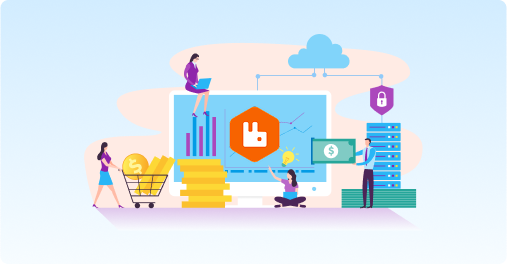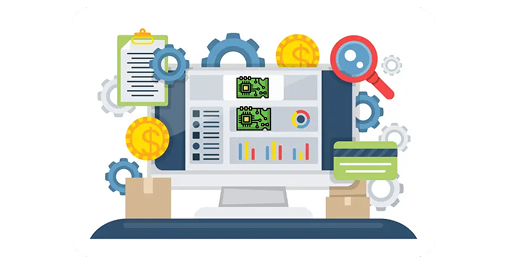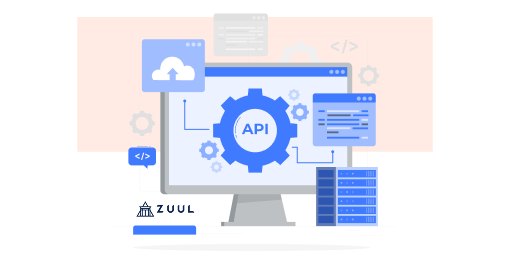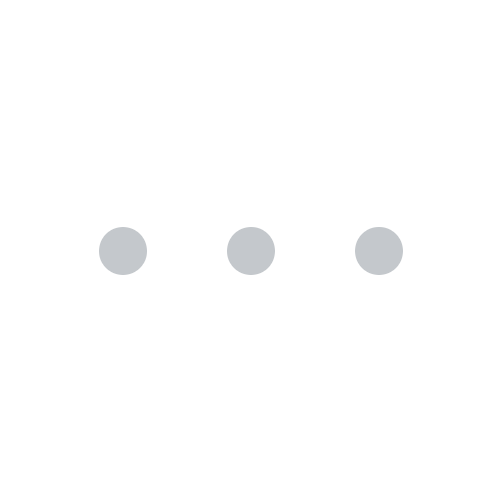Project Name
How Ksolves Successfully Integrated MS Teams Chatbot with External API Services?
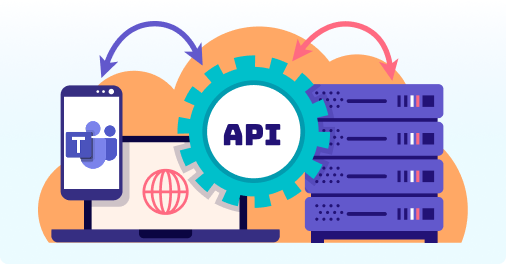
![]()
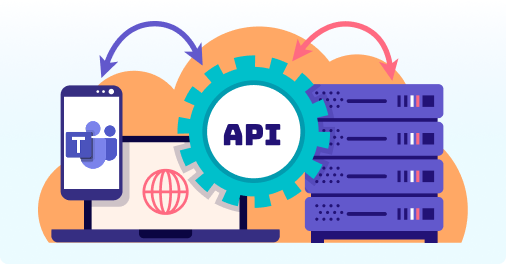
Our client belongs to an EdTech organization that provides Learning Experience Solutions for unified discovery, knowledge management, and personalized learning solutions. They were looking for a solution to integrate the MS Teams Chatbot with external API Services for the right Learning Experience Platform. Also, they were looking for a solution to fetch the available slots of the users from Google and Microsoft calendars.
Our team faced various challenges including:-
- Facing issues in configuring the chatbot commands.
- An issue in integrating the in-house APIs to display the data.
- It was difficult for them to create calendar events as per the available slots of the user.
To resolve the key challenges, our team worked on a development process in which they
Created the manifest.json file
- Defines chatbot configuration for MS Teams integration.
- Specifies API endpoints and authentication details.
- Ensures visibility of custom chatbot commands.
- Enables seamless integration with external services.
- Uploaded to Microsoft Teams for deployment.
For Azure Directory Configuration with Microsoft Teams we,
- Configure in-house API endpoints on the Azure portal.
- Create a project in Azure and define API configurations.
- Chatbot command sends a request to the Azure portal.
- Azure triggers the endpoint of in-house APIs.
- Data is retrieved and sent back to the chatbot.
- The chatbot processes the response for further operations.
Hence, we can conclude that our team has completed the integration of custom chatbot commands which returns the data as per the operation performed. We were successfully able to link the Google and Microsoft calendars to create an event based on the chatbot command only. Even worked on API integration and methods that are hosted by the Microsoft bot framework.
Streamline Your Business Operations with Our Node JS Customized Chatbot Solutions!